This website uses cookies. For further information on how we use cookies you can read our Privacy and Cookie notice
HomePhones & TabletsCell Phone AccessoriesChargers & Power AdaptersWall ChargersVAORLO USB Game Adapter Bluetooth Gamepad Receiver For PS5 PS4 Xbox One Handle Adapter Wireless Han More
Shipped from abroad
VAORLO USB Game Adapter Bluetooth Gamepad Receiver For PS5 PS4 Xbox One Handle Adapter Wireless Han More
GH₵ 664.79
GH₵ 930.7029%
In stock
Order above GHC 150 on Jumia Express items & get free delivery | regular delivery from GH₵ 56.06 to Tema
0 out of 5
(No ratings available)Variation available
Promotions
Delivery & Returns
Shipped from abroad
Choose your location
Pickup Station
Delivery Fees GH₵ 56.06
Ready for pickup between 10 October & 15 October when you order within next 2hrs 55mins
Door Delivery
Delivery Fees GH₵ 67.96
Ready for delivery between 10 October & 15 October when you order within next 2hrs 55mins
Return Policy
Free return within 15 days for all eligible items.Details
Seller Information
YuanYou
60%Seller Score
Be the first to follow
Seller Performance
This seller does not have enough history for us to evaluate his performance yet
Product details
This receiver is suitable for:
1. Compatible with a variety of PS4 wireless Bluetooth controllers and PS5 controllers
2. PS4 and PS5 controller gyroscopes can be used on Switch consoles.
3. Support vibration transmission to the handle.
4. Compatible with original PS3 controller.
5. Compatible with Xboxone series wireless Bluetooth controllers.
6. You can use the Switch Pro controller to connect to a PC.
7. It can be matched with a variety of wireless Bluetooth controllers to connect to the computer PC. If the connection is successful, it will enter the X-in mode by default and can be played on computer games such as Steam.
8. It can also be used on Android TV boxes.
Features:
■Three lighting effect states:
The LED light flashes slowly: It means that the Bluetooth device is not connected, or it enters the reconnection state to search for the connected controller.
LED light flashes quickly: Dongle receiver enters pairing mode and is searching for Bluetooth devices to connect.
The LED light is always on: indicating that the receiver has been successfully connected to the Bluetooth device.
■Key functions:
There is a pairing button on the Dongle receiver, which is used to switch the light display to inform the receiver of the mode and status at that time.
When Bluetooth is not connected, it is in reconnection mode (LED flashes slowly). Press the pairing button to enter pairing mode (LED flashes quickly). After the Bluetooth connection/wired connection is successful (LED is always on)
■Bluetooth connection:
First, we need to turn on the handle according to the operation method corresponding to the handle model, let the handle enter the Bluetooth search mode, and then insert the Dongle receiver into the USB interface of the PC device. The light of the Dongle receiver flashes slowly and is in the reconnection mode. You need to press the pairing button, the receiver light will flash quickly, and the receiver enters pairing mode. If the receiver stops flashing and the light will stay on, the connection is successful, and the handle can be used normally.
(If there is already a connected handle device, it has an automatic memory device function.)
◆PS4 controller: Press and hold the SHARE+PS keys on the PS4 controller at the same time for 4-5 seconds. The original controller channel light flashes quickly, indicating that it has entered the pairing state. Release the buttons and the controller enters Bluetooth search mode. At this time, plug the dongle into the device, press the button and the receiver LED light will flash quickly to enter the pairing mode to connect.
◆Xbox One S controller: First press the XBOX button to wake up the controller, the light on the controller flashes slowly, then press and hold the pairing button on the front of the controller, the controller light flashes quickly, indicating that the controller has entered pairing mode. At this time, plug the dongle into the device you want to connect to, press the pairing button to enter pairing mode, and search for the connection. (Refer to the Xbox One S controller Bluetooth pairing method)
◆PS5 controller: Press and hold the SHARE+PS keys on the original PS5 controller at the same time for 4-5 seconds. The controller channel light flashes quickly, indicating that it has entered the pairing state. Release the buttons and the controller enters Bluetooth search mode. At this time, plug the dongle into the device, press the button and the LED will flash quickly to enter the pairing mode to connect. (Refer to the PS4 original controller Bluetooth pairing method)
◆Switch Pro handle: Press and hold the pairing button of the Pro handle, the LED light inside the handle will start to flash slowly and enter the pairing state. Plug the dongle into the device, press the Dangle button and the LED light will flash quickly to enter the pairing mode and you can connect.
Product List:
1 X Bluetooth Adapter













1. Compatible with a variety of PS4 wireless Bluetooth controllers and PS5 controllers
2. PS4 and PS5 controller gyroscopes can be used on Switch consoles.
3. Support vibration transmission to the handle.
4. Compatible with original PS3 controller.
5. Compatible with Xboxone series wireless Bluetooth controllers.
6. You can use the Switch Pro controller to connect to a PC.
7. It can be matched with a variety of wireless Bluetooth controllers to connect to the computer PC. If the connection is successful, it will enter the X-in mode by default and can be played on computer games such as Steam.
8. It can also be used on Android TV boxes.
Features:
■Three lighting effect states:
The LED light flashes slowly: It means that the Bluetooth device is not connected, or it enters the reconnection state to search for the connected controller.
LED light flashes quickly: Dongle receiver enters pairing mode and is searching for Bluetooth devices to connect.
The LED light is always on: indicating that the receiver has been successfully connected to the Bluetooth device.
■Key functions:
There is a pairing button on the Dongle receiver, which is used to switch the light display to inform the receiver of the mode and status at that time.
When Bluetooth is not connected, it is in reconnection mode (LED flashes slowly). Press the pairing button to enter pairing mode (LED flashes quickly). After the Bluetooth connection/wired connection is successful (LED is always on)
■Bluetooth connection:
First, we need to turn on the handle according to the operation method corresponding to the handle model, let the handle enter the Bluetooth search mode, and then insert the Dongle receiver into the USB interface of the PC device. The light of the Dongle receiver flashes slowly and is in the reconnection mode. You need to press the pairing button, the receiver light will flash quickly, and the receiver enters pairing mode. If the receiver stops flashing and the light will stay on, the connection is successful, and the handle can be used normally.
(If there is already a connected handle device, it has an automatic memory device function.)
◆PS4 controller: Press and hold the SHARE+PS keys on the PS4 controller at the same time for 4-5 seconds. The original controller channel light flashes quickly, indicating that it has entered the pairing state. Release the buttons and the controller enters Bluetooth search mode. At this time, plug the dongle into the device, press the button and the receiver LED light will flash quickly to enter the pairing mode to connect.
◆Xbox One S controller: First press the XBOX button to wake up the controller, the light on the controller flashes slowly, then press and hold the pairing button on the front of the controller, the controller light flashes quickly, indicating that the controller has entered pairing mode. At this time, plug the dongle into the device you want to connect to, press the pairing button to enter pairing mode, and search for the connection. (Refer to the Xbox One S controller Bluetooth pairing method)
◆PS5 controller: Press and hold the SHARE+PS keys on the original PS5 controller at the same time for 4-5 seconds. The controller channel light flashes quickly, indicating that it has entered the pairing state. Release the buttons and the controller enters Bluetooth search mode. At this time, plug the dongle into the device, press the button and the LED will flash quickly to enter the pairing mode to connect. (Refer to the PS4 original controller Bluetooth pairing method)
◆Switch Pro handle: Press and hold the pairing button of the Pro handle, the LED light inside the handle will start to flash slowly and enter the pairing state. Plug the dongle into the device, press the Dangle button and the LED light will flash quickly to enter the pairing mode and you can connect.
Product List:
1 X Bluetooth Adapter












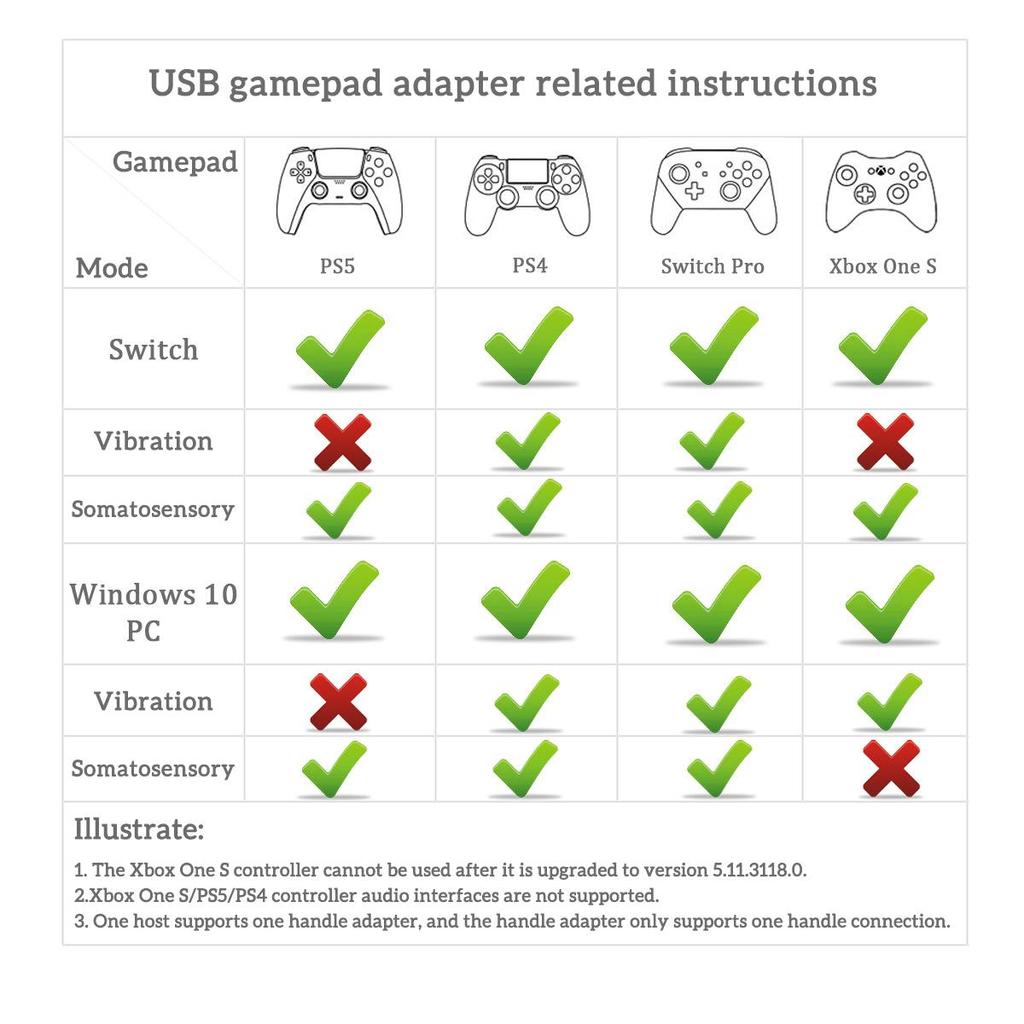
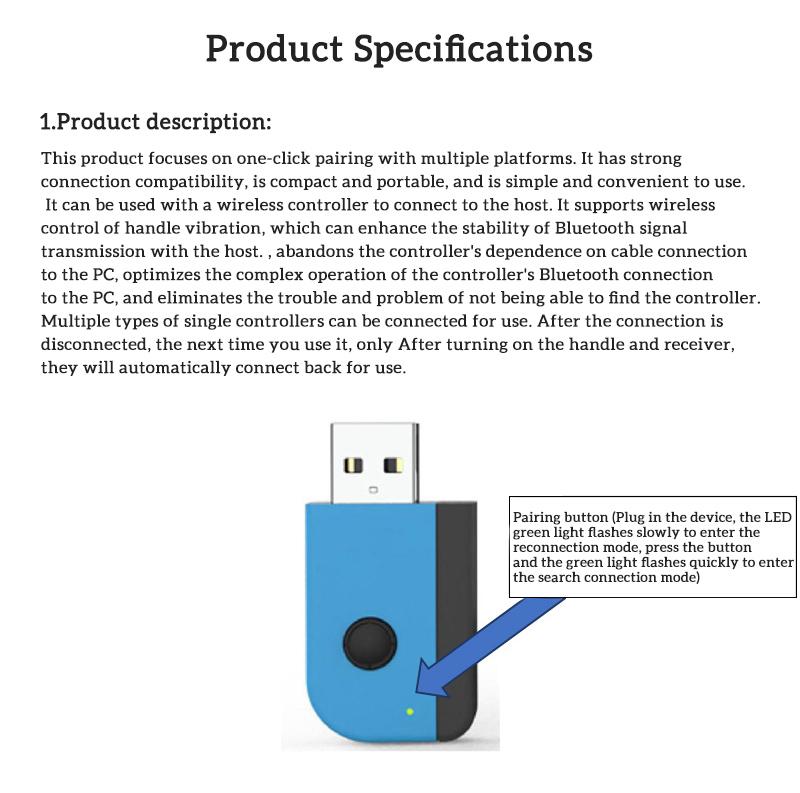
Specifications
Key Features
This receiver is suitable for:
1. Compatible with a variety of PS4 wireless Bluetooth controllers and PS5 controllers
2. PS4 and PS5 controller gyroscopes can be used on Switch consoles.
3. Support vibration transmission to the handle.
4. Compatible with original PS3 controller.
5. Compatible with Xboxone series wireless Bluetooth controllers.
6. You can use the Switch Pro controller to connect to a PC.
7. It can be matched with a variety of wireless Bluetooth controllers to connect to the computer PC. If the connection is successful, it will enter the X-in mode by default and can be played on computer games such as Steam.
8. It can also be used on Android TV boxes.
Features:
■Three lighting effect states:
The LED light flashes slowly: It means that the Bluetooth device is not connected, or it enters the reconnection state to search for the connected controller.
LED light flashes quickly: Dongle receiver enters pairing mode and is searching for Bluetooth devices to connect.
The LED light is always on: indicating that the receiver has been successfully connected to the Bluetooth device.
■Key functions:
There is a pairing button on the Dongle receiver, which is used to switch the light display to inform the receiver of the mode and status at that time.
When Bluetooth is not connected, it is in reconnection mode (LED flashes slowly). Press the pairing button to enter pairing mode (LED flashes quickly). After the Bluetooth connection/wired connection is successful (LED is always on)
■Bluetooth connection:
First, we need to turn on the handle according to the operation method corresponding to the handle model, let the handle enter the Bluetooth search mode, and then insert the Dongle receiver into the USB interface of the PC device. The light of the Dongle receiver flashes slowly and is in the reconnection mode. You need to press the pairing button, the receiver light will flash quickly, and the receiver enters pairing mode. If the receiver stops flashing and the light will stay on, the connection is successful, and the handle can be used normally.
(If there is already a connected handle device, it has an automatic memory device function.)
◆PS4 controller: Press and hold the SHARE+PS keys on the PS4 controller at the same time for 4-5 seconds. The original controller channel light flashes quickly, indicating that it has entered the pairing state. Release the buttons and the controller enters Bluetooth search mode. At this time, plug the dongle into the device, press the button and the receiver LED light will flash quickly to enter the pairing mode to connect.
◆Xbox One S controller: First press the XBOX button to wake up the controller, the light on the controller flashes slowly, then press and hold the pairing button on the front of the controller, the controller light flashes quickly, indicating that the controller has entered pairing mode. At this time, plug the dongle into the device you want to connect to, press the pairing button to enter pairing mode, and search for the connection. (Refer to the Xbox One S controller Bluetooth pairing method)
◆PS5 controller: Press and hold the SHARE+PS keys on the original PS5 controller at the same time for 4-5 seconds. The controller channel light flashes quickly, indicating that it has entered the pairing state. Release the buttons and the controller enters Bluetooth search mode. At this time, plug the dongle into the device, press the button and the LED will flash quickly to enter the pairing mode to connect. (Refer to the PS4 original controller Bluetooth pairing method)
◆Switch Pro handle: Press and hold the pairing button of the Pro handle, the LED light inside the handle will start to flash slowly and enter the pairing state. Plug the dongle into the device, press the Dangle button and the LED light will flash quickly to enter the pairing mode and you can connect.
Product List:
1 X Bluetooth Adapter
1. Compatible with a variety of PS4 wireless Bluetooth controllers and PS5 controllers
2. PS4 and PS5 controller gyroscopes can be used on Switch consoles.
3. Support vibration transmission to the handle.
4. Compatible with original PS3 controller.
5. Compatible with Xboxone series wireless Bluetooth controllers.
6. You can use the Switch Pro controller to connect to a PC.
7. It can be matched with a variety of wireless Bluetooth controllers to connect to the computer PC. If the connection is successful, it will enter the X-in mode by default and can be played on computer games such as Steam.
8. It can also be used on Android TV boxes.
Features:
■Three lighting effect states:
The LED light flashes slowly: It means that the Bluetooth device is not connected, or it enters the reconnection state to search for the connected controller.
LED light flashes quickly: Dongle receiver enters pairing mode and is searching for Bluetooth devices to connect.
The LED light is always on: indicating that the receiver has been successfully connected to the Bluetooth device.
■Key functions:
There is a pairing button on the Dongle receiver, which is used to switch the light display to inform the receiver of the mode and status at that time.
When Bluetooth is not connected, it is in reconnection mode (LED flashes slowly). Press the pairing button to enter pairing mode (LED flashes quickly). After the Bluetooth connection/wired connection is successful (LED is always on)
■Bluetooth connection:
First, we need to turn on the handle according to the operation method corresponding to the handle model, let the handle enter the Bluetooth search mode, and then insert the Dongle receiver into the USB interface of the PC device. The light of the Dongle receiver flashes slowly and is in the reconnection mode. You need to press the pairing button, the receiver light will flash quickly, and the receiver enters pairing mode. If the receiver stops flashing and the light will stay on, the connection is successful, and the handle can be used normally.
(If there is already a connected handle device, it has an automatic memory device function.)
◆PS4 controller: Press and hold the SHARE+PS keys on the PS4 controller at the same time for 4-5 seconds. The original controller channel light flashes quickly, indicating that it has entered the pairing state. Release the buttons and the controller enters Bluetooth search mode. At this time, plug the dongle into the device, press the button and the receiver LED light will flash quickly to enter the pairing mode to connect.
◆Xbox One S controller: First press the XBOX button to wake up the controller, the light on the controller flashes slowly, then press and hold the pairing button on the front of the controller, the controller light flashes quickly, indicating that the controller has entered pairing mode. At this time, plug the dongle into the device you want to connect to, press the pairing button to enter pairing mode, and search for the connection. (Refer to the Xbox One S controller Bluetooth pairing method)
◆PS5 controller: Press and hold the SHARE+PS keys on the original PS5 controller at the same time for 4-5 seconds. The controller channel light flashes quickly, indicating that it has entered the pairing state. Release the buttons and the controller enters Bluetooth search mode. At this time, plug the dongle into the device, press the button and the LED will flash quickly to enter the pairing mode to connect. (Refer to the PS4 original controller Bluetooth pairing method)
◆Switch Pro handle: Press and hold the pairing button of the Pro handle, the LED light inside the handle will start to flash slowly and enter the pairing state. Plug the dongle into the device, press the Dangle button and the LED light will flash quickly to enter the pairing mode and you can connect.
Product List:
1 X Bluetooth Adapter
What’s in the box
1*package
Specifications
- SKU: GE779EA4KJ7QTNAFAMZ
- Model: avoid chenicals
- Production Country: China
- Size (L x W x H cm): 12 x 13 x 14 cm
- Weight (kg): 1
- Color: Blue
Verified Customer Feedback

This product has no ratings yet.
/product/76/3535252/1.jpg?9286)
VAORLO USB Game Adapter Bluetooth Gamepad Receiver For PS5 PS4 Xbox One Handle Adapter Wireless Han More
GH₵ 664.79
GH₵ 930.7029%
Questions about this product?

/product/76/3535252/1.jpg?9286)
