This website uses cookies
This website uses cookies. For further information on how we use cookies you can read our Privacy and Cookie notice
This website uses cookies. For further information on how we use cookies you can read our Privacy and Cookie notice
In stock
Shipped from abroad
Free return within 15 days for all eligible items.Details
haixia
86%Seller Score
8 Followers
Shipping speed: Average
Quality Score: Excellent
Customer Rating: Excellent
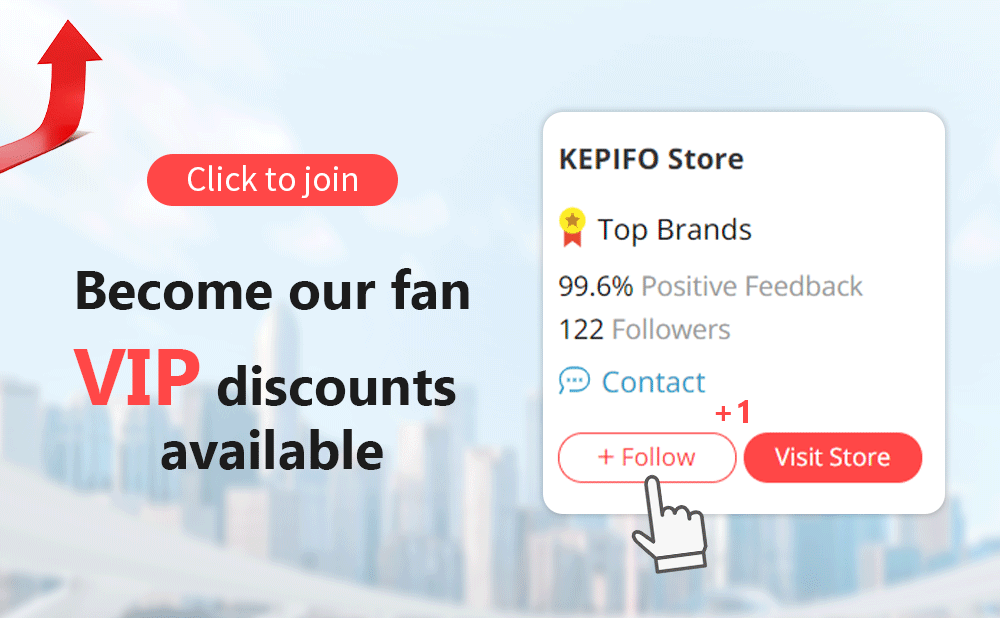
More requirements, support ODM / OEM customization.




AIDA64 Computer secondary screen case.










【 Product description 】
. 7inch standard display, 1024 × 600 Hardware resolution, Up to 1920x1080 Software configuration resolution.
. Capacitive touch screen, maximum support 5 point touch.
. Support backlight control alone, the backlight can be turned off to save power.
. Support Raspberry Pi, BB Black, Banana Pi and other mainstream mini PC.
. Can be used as general-purpose-use HDMI monitor, for example: connect with a computer HDMI as the sub-display .
. Used as a raspberry pi display that supports Raspbian, Ubuntu, Kali-Linux, Kodi, win10 IOT, single-touch, free drive.
. Work as a PC monitor, support win7, win8, win10 system 5 point touch (XP and older version system: single-point touch),
free drive.
. CE, RoHS certification.
【 Product 】
. Size: 7.0 (inch) . Resolution: 1024 × 600 (dots) . : JRP7007
. Touch: five-point capacitive touch . Dimensions: 166.5*124.12 (mm) . Weight: 380 (g)
How to use with Raspbian/Ubuntu Mate/Win10 IoT Core System Step 1, Install Raspbian official image
Download the latest image from the official download.
Install the system according to the official tutorial steps.
Step 2, modify the “config.txt”Ar the programming of Step1 is completed, open the config.txt file of TF card root directory and add the following code at the end of the file, save and eject Micro SD Card safely:max_usb_current=1 hdmi_force_hotplug=1 config_hdmi_boost=7 hdmi_group=2 hdmi_mode=87 hdmi_drive=1 display_rotate=0 hdmi_cvt 1024 600 60 6 0 0 0
Step 3, Drive the 7inch HDMI JRP7007 with the Raspberry PiInsert the TF Card to Raspberry Pi, connect the Raspberry Pi and LCD by HDMI cable;
connect USB cable to one of the four USB ports of Raspberry Pi,and connect the other end of the USB cable to the USB port of the LCD;
then supply power to Raspberry Pi; ar that if the display and touch both are OK,it means drive succefully (please use the full 2A for power supply).
How to use as PC monitorConnect the computer HDMI output signal to the LCD HDMI interface by using the HDMI cable
Connect the LCD's USB Touch interface (Either of the two MicroUSB) to the USB port of the device
If there are several monitors, please unplug other monitor connectors first, and use LCD as the only monitor for testing.
About shipping

This product has no ratings yet.
/product/77/7732422/1.jpg?2557)
Subscribe to our newsletter
and be the first one to know about our amazing deals!